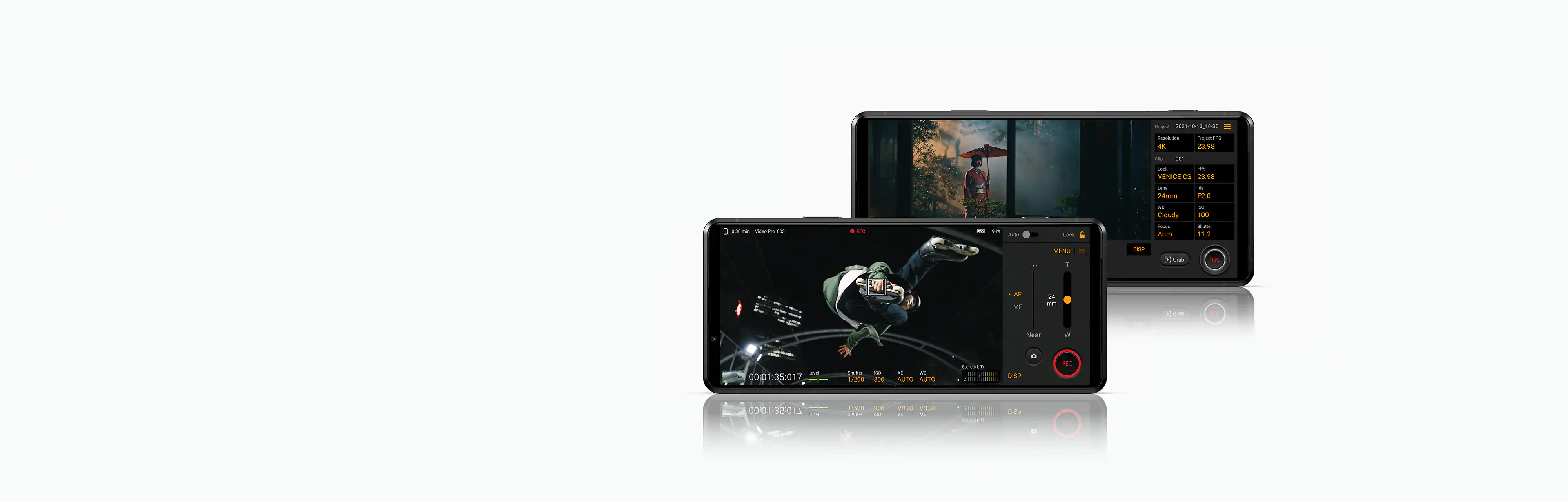
Discover our inspiring photo, movie and video tips
With Videography Pro, Photography Pro and Cinematography Pro featured on a range of Xperia smartphones, now anyone can shoot and film like a professional.
Shooting experiences to maximize your creativity
Xperia offers a range of shooting experiences to meet the demands of different creators. Photography, with accurate focus and rich, natural colors. Videography, with various content types and rapid delivery. And Cinematography, with artistic color profiles for creative expression.1

Videography Pro
Take your video content to a whole new level
Drawing on Sony’s expertise across a range of video and movie cameras, Videography Pro puts all the creative settings you need in the palm of your hand. Whether you want to tailor manual controls to suit your needs or use auto mode for total convenience, these videos show you how it’s done.
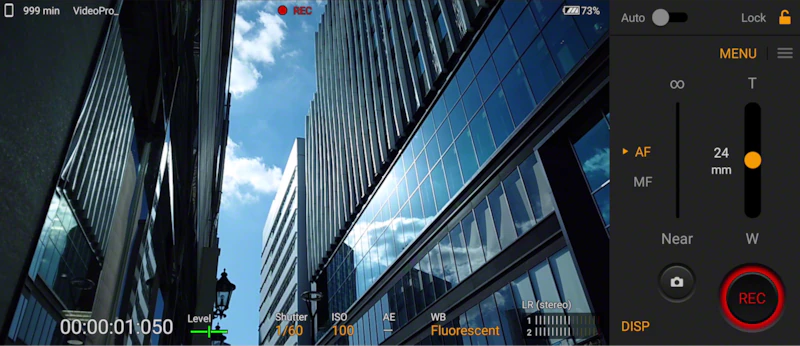
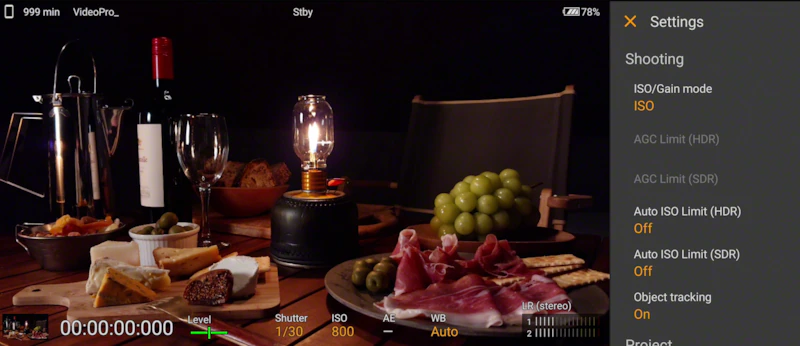
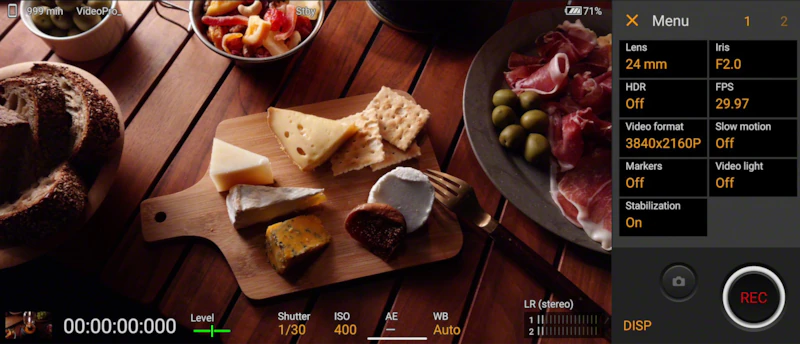
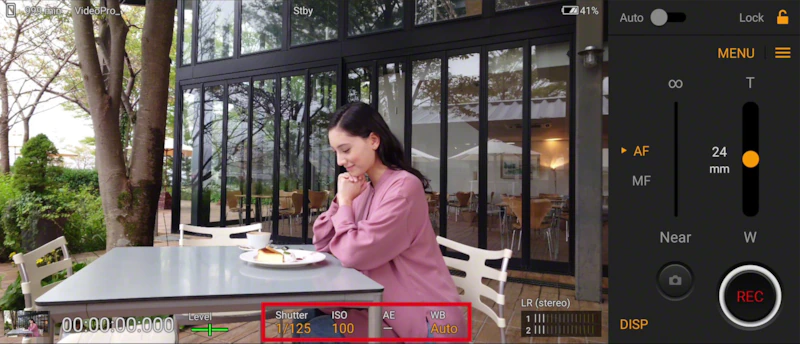


Overview of Videography Pro
Enjoy a brief introduction to some of the main features of Videography Pro.
Basic settings
See how easy it is to adjust a range of basic settings including ISO and Object Tracking.
Before shooting
From lens selection to frame rate, learn how to establish key settings before shooting begins.
During shooting
Discover how to make changes to a number of settings, even if you’re already shooting.
Other features
In this final video, learn how easy it is to review your footage, add accessories, and more.
Live streaming
See how to set up a live stream, change streaming preferences, and adjust camera settings.
Photography Pro
More creative control, extra precision
Master the art of photography using controls found on Sony's Alpha cameras. Easily select the right settings for your shot including shooting mode, focal length, shutter speed and exposure. These videos help you take truly professional photos on your phone.

24mm | 1/3200s @ f/1.7, ISO 64

70mm | 1/50s @ f/2.4, ISO 400








Overview of Photography Pro
Take a quick walk through the main features of Photography Pro in this overview video.
Introducing P Auto2
See how to take great snapshots without complicated settings, especially recommended for pets and children.
Learn about S Mode
Find out how easy it is to adjust shutter speed when shooting fast-moving objects.
Master exposure
Get the hang of exposure and see how it can give your photos a whole new look.
Focus made easy
Discover different focus modes and how to use them for different types of photos.
Practice shooting
Compose and capture inspiring photos, full of beautiful colors and brilliant detail - practice makes perfect.
Basic mode
Enjoy fast access to a range of easy-to-use photography features, from a touch shutter button to Bokeh effect.
New features from 2021
Discover all-new features including Real-time Tracking, four lens transition, AI super resolution zoom, and MR mode.
Cinematography Pro
All the tools you need for studio-quality filming
Create movies on your phone with parameters and settings that mirror those used by professionals. Cinematography Pro helps you select the right color profiles, aspect ratios, frame rates, focus and other variables using an easy user interface. Take a look at these videos to see how.








Revolutionize your workflow
From shooting to editing, you can do it all on your smartphone with Cinematography Pro.
Overview of Cinematography Pro
Get to know the main features of Cinematography Pro in this overview video.
Learn about the pro interface
Select settings and adjust them with a tap using simple and intuitive controls.
Discover Look settings
Find the perfect tone and mood by selecting from nine color management presets.
Understanding manual focus
Easily set focus markers and adjust them while recording for true movie realism.
Learn about autofocus
See how to continuously focus on objects positioned in the center of the screen.
Get to grips with exposure
Discover how to shoot beautiful movies by adjusting shutter speed and ISO settings.
Master white balance
Adjust variances in white balance using auto, custom and preset settings.
Enhance your shooting experience
From the Vlog Monitor kit to a Bluetooth shooting grip that doubles as a miniature tripod, discover the Xperia accessories that can take your content to another level.
How to connect with a Bluetooth remote commander
You can operate Photography Pro and Videography Pro on your Xperia device with a Bluetooth remote commander – also known as a Bluetooth shooting grip – manufactured by Sony.3 For details on compatible remote commanders, visit the Sony website for your area or consult your Sony dealer or local authorised Sony service facility. Refer to the instruction manual for the Bluetooth remote commander as well.
Step 1 – Launch Photography Pro or Videography Pro
On your Xperia device, launch Photography Pro or Videography Pro. Then tap [MENU] (for Photography Pro) or ☰ (for Videography Pro).

Step 2 – Enable Bluetooth remote control
On your Xperia device, tap [Bluetooth remote control], and then tap the switch to enable the function.

Step 3 – Initiate pairing
On your Xperia device, tap [Pair new controller].

Step 4 – Perform pairing
On the Bluetooth remote commander, perform pairing
GP-VPT2BT: Press and hold the PHOTO button and the T side of the Zoom button at the same time for at least 7 seconds.
RMT-P1BT: Press and hold the Shutter-release/REC button and the Focus/Zoom button (either the + button or the – button) at the same time for at least 7 seconds.
For details, refer to the instruction manual for the Bluetooth remote commander.
Step 5 – Connect your devices
On your Xperia device, follow the on-screen instructions. Select [Pair & connect] and [PAIR] on the notifications and dialogs that appear multiple times when your Xperia device detects the Bluetooth remote commander.
The name of the Bluetooth remote commander may be displayed as a Bluetooth address (numerals and letters).





